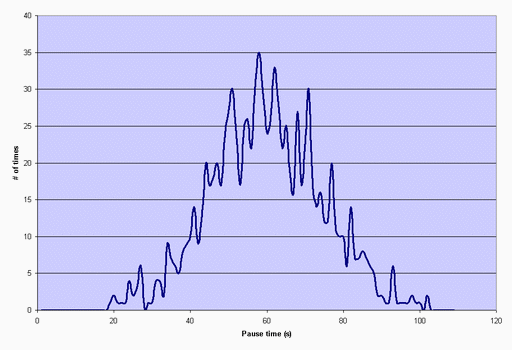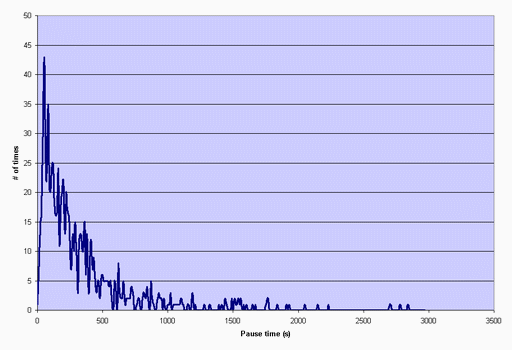SIPp
SIPp reference documentation
- Foreword
- Installation
-
Using SIPp
- Main features
- Integrated scenarios
- 3PCC Extended
- Traffic control
- Remote control
- Running SIPp in background
- Create your own XML scenarios
- Screens
- Transport modes
- Handling media with SIPp
- Exit codes
- Statistics
- Error handling
- Online help (-h)
- Performance testing with SIPp
- Useful tools aside SIPp
- Getting support
- Contributing to SIPp
Foreword
SIPp is a performance testing tool for the SIP protocol. It includes a few basic SipStone user agent scenarios (UAC and UAS) and establishes and releases multiple calls with the INVITE and BYE methods. It can also reads XML scenario files describing any performance testing configuration. It features the dynamic display of statistics about running tests (call rate, round trip delay, and message statistics), periodic CSV statistics dumps, TCP and UDP over multiple sockets or multiplexed with retransmission management, regular expressions and variables in scenario files, and dynamically adjustable call rates.
SIPp can be used to test many real SIP equipements like SIP proxies, B2BUAs, SIP media servers, SIP/x gateways, SIP PBX, ... It is also very useful to emulate thousands of user agents calling your SIP system.
Want to see it?
Here is a screenshot
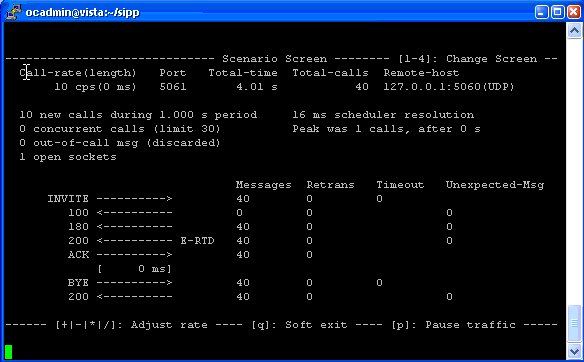
And here is a video (Windows Media Player 9 codec or above required) of SIPp in action:
Installation
Getting SIPp
SIPp is released under the GNU GPL license. All the terms of the license apply. It is provided to the SIP community by Hewlett-Packard engineers in hope it can be useful.
We receive some support from our company to work on this tool freely, but HP does not provide any support nor warranty concerning SIPp.
Stable release
Like many other "open source" projects, there are two versions of SIPp: a stable and unstable release. Stable release: before being labelled as "stable", a SIPp release is thoroughly tested. So you can be confident that all mentioned features will work :)
Unstable release
Unstable release: all new features and bug fixes are checked in SIPp's SVN repository as soon as they are available. Every night, an automatic extraction is done and the source code of this release is made available.
Available platforms
SIPp is available on almost all UNIX platforms: HPUX, Tru64, Linux (RedHat, Debian, FreeBSD), Solaris/SunOS.
A Windows port has been contributed. You can now compile SIPp under Cygwin. A binary package with a Windows installer is also available. Check the download page to download it and run SIPp under Windows.
Compiling SIPp
- Pre-requisites to compile SIPp are (see Compilation tips):
- C++ Compiler
- curses or ncurses library
- For authentication and TLS support: OpenSSL >= 0.9.8
- For pcap play support: libpcap and libnet
- For distributed pauses: Gnu Scientific Libraries
- You have four options to compile SIPp:
-
Without TLS (Transport Layer Security) and authentication support:
This is the recommended setup if you don't need to handle SIP authentication
and/or TLS. In this case, there are no depencies to install before
building SIPp. It is straight forward:
# gunzip sipp-xxx.tar.gz # tar -xvf sipp-xxx.tar # cd sipp # make
-
With TLS and authentication support, you must have
installed OpenSSL library (>=0.9.8)
(which may come with your system). Building SIPp consist only in adding
the "ossl" option to the make command:
# gunzip sipp-xxx.tar.gz # tar -xvf sipp-xxx.tar # cd sipp # make ossl
-
With PCAP play and without authentication support:
# gunzip sipp-xxx.tar.gz # tar -xvf sipp-xxx.tar # cd sipp # make pcapplay
-
With PCAP play and authentication support:
# gunzip sipp-xxx.tar.gz # tar -xvf sipp-xxx.tar # cd sipp # make pcapplay_ossl
-
Without TLS (Transport Layer Security) and authentication support:
This is the recommended setup if you don't need to handle SIP authentication
and/or TLS. In this case, there are no depencies to install before
building SIPp. It is straight forward:
- On Windows, SIPp is provided both with the source and the pre-compiled executable. Just execute the installer to have SIPp installed.
- To compile SIPp on Windows with pcap (media support), you must:
- Copy the WinPcap developer package to "C:\cygwin\lib\WpdPack"
- Remove or rename "pthread.h" in "C:\cygwin\lib\WpdPack\Include", as it interfers with pthread.h from cygwin
- Compile using either "make pcapplay_cygwin" or "pcapplay_ossl_cygwin"
Installing SIPp
Binary packages are also available for several Linux and HP_UX platforms. For each one of these platforms, the given archive contains two packages:
- sipp-standard was produced compiling sipp without options. Therefore, you can use it only for the sipp features which does'nt need any dependency
- sipp-pcapplay-ossl comes with pcap play, TLS, authentication and pause distribution support. So you need openssl, libpcap and gsl libraries to be installed to use this package
Those packages are incompatible to each other.
Note that there is currently no sipp-pcapplay-ossl package available for HP_UX 11.23 IA64.
First, unzip and untar the sipp archive:
sipp-[standard|pcapplay-ossl]-[tool version]-[OS]-[OS release version].tar.gz
Then, use the package installer of your platform:
- HPUX 11i/11.23:
swinstall -s /full_path_to_the_depot/sipp-[standard|pcapplay-ossl]-[tool version]-[OS]-[OS release version]-[processor].depot
- Linux RedHat :
rpm -ivh sipp-[standard|pcapplay-ossl]-[tool version]-[OS]-[OS release version]-[processor].rpm
Executable is located at
- /usr/local/bin/sipp
The pcapplay-ossl package also provide the following directory, containg the example pcap files:
- /usr/local/share/sipp/pcap
Increasing File Descriptors Limit
If your system does not supports enough file descriptors, you may experience problems when using the TCP/TLS mode with many simultaneous calls.
You have two ways to overcome this limit: either use the -max_socket command line option or change the limits of your system.
Depending on the operating system you use, different procedures allow you to increase the maximum number of file descriptors:
-
On Linux 2.4 kernels the default number of file descriptors can be increased by modifying the /etc/security/limits.conf and the /etc/pam.d/login file.
Open the /etc/security/limits.conf file and add the following lines:
soft nofile 1024 hard nofile 65535
Open the /etc/pam.d/login and add the following line
session required /lib/security/pam_limits.so
The system file descriptor limit is set in the /proc/sys/fs/file-max file. The following command will increase the file descriptor limit:
echo 65535> /proc/sys/fs/file-max
To increase the number of file descriptors to its maximum limit (65535) set in the /etc/security/limits.conf file, type:
ulimit -n unlimited
Logout then login again to make the changes effective.
-
On HP-UX systems the default number of file descriptors can be increased by modifying the system configuration with the sam utility. In the Kernel Configuration menu, select Configurable parameters, and change the following attributes:
maxfiles : 4096 maxfiles_lim : 4096 nfiles : 4096 ninode : 4096 max_thread_proc : 4096 nkthread : 4096
Using SIPp
Main features
SIPp allows to generate one or many SIP calls to one remote system. The tool is started from the command line. In this example, two SIPp are started in front of each other to demonstrate SIPp capabilities.
Run sipp with embedded server (uas) scenario:
# ./sipp -sn uas
On the same host, run sipp with embedded client (uac) scenario
# ./sipp -sn uac 127.0.0.1
Integrated scenarios
Integrated scenarios? Yes, there are scenarios that are embedded in SIPp executable. While you can create your own custom SIP scenarios (see how to create your own XML scenarios), a few basic (yet useful) scenarios are available in SIPp executable.
UAC
Scenario file: uac.xml (original XML file)
SIPp UAC Remote
|(1) INVITE |
|------------------>|
|(2) 100 (optional) |
|<------------------|
|(3) 180 (optional) |
|<------------------|
|(4) 200 |
|<------------------|
|(5) ACK |
|------------------>|
| |
|(6) PAUSE |
| |
|(7) BYE |
|------------------>|
|(8) 200 |
|<------------------|
UAC with media
Scenario file: uac_pcap.xml (original XML file)
SIPp UAC Remote
|(1) INVITE |
|------------------>|
|(2) 100 (optional) |
|<------------------|
|(3) 180 (optional) |
|<------------------|
|(4) 200 |
|<------------------|
|(5) ACK |
|------------------>|
| |
|(6) RTP send (8s) |
|==================>|
| |
|(7) RFC2833 DIGIT 1|
|==================>|
| |
|(8) BYE |
|------------------>|
|(9) 200 |
|<------------------|
UAS
Scenario file: uas.xml (original XML file)
Remote SIPp UAS
|(1) INVITE |
|------------------>|
|(2) 180 |
|<------------------|
|(3) 200 |
|<------------------|
|(4) ACK |
|------------------>|
| |
|(5) PAUSE |
| |
|(6) BYE |
|------------------>|
|(7) 200 |
|<------------------|
regexp
Scenario file: regexp.xml (original XML file)
This scenario, which behaves as an UAC is explained in greater details in this section.
SIPp regexp Remote
|(1) INVITE |
|------------------>|
|(2) 100 (optional) |
|<------------------|
|(3) 180 (optional) |
|<------------------|
|(4) 200 |
|<------------------|
|(5) ACK |
|------------------>|
| |
|(6) PAUSE |
| |
|(7) BYE |
|------------------>|
|(8) 200 |
|<------------------|
branch
Scenario files: branchc.xml (original XML file) and branchs.xml (original XML file)
Those scenarios, which work against each other (branchc for client side and branchs for server side) are explained in greater details in this section.
REGISTER ---------->
200 <----------
200 <----------
INVITE ---------->
100 <----------
180 <----------
403 <----------
200 <----------
ACK ---------->
[ 5000 ms]
BYE ---------->
200 <----------
3PCC
3PCC stands for 3rd Party Call Control. 3PCC is described in RFC 3725. While this feature was first developped to allow 3PCC like scenarios, it can also be used for every case where you would need one SIPp to talk to several remotes.
In order to keep SIPp simple (remember, it's a test tool!), one SIPp instance can only talk to one remote. Which is an issue in 3PCC call flows, like call flow I (SIPp beeing a controller):
A Controller B
|(1) INVITE no SDP | |
|<------------------| |
|(2) 200 offer1 | |
|------------------>| |
| |(3) INVITE offer1 |
| |------------------>|
| |(4) 200 OK answer1 |
| |<------------------|
| |(5) ACK |
| |------------------>|
|(6) ACK answer1 | |
|<------------------| |
|(7) RTP | |
|.......................................|
Scenario file: 3pcc-A.xml (original XML file)
Scenario file: 3pcc-B.xml (original XML file)
Scenario file: 3pcc-C-A.xml (original XML file)
Scenario file: 3pcc-C-B.xml (original XML file)
The 3PCC feature in SIPp allows to have two SIPp instances launched and synchronised together. If we take the example of call flow I, one SIPp instance will take care of the dialog with remote A (this instance is called 3PCC-C-A for 3PCC-Controller-A-Side) and another SIPp instance will take care of the dialog with remote B (this instance is called 3PCC-C-B for 3PCC-Controller-B-Side).
The 3PCC call flow I will, in reality, look like this (Controller has been divided in two SIPp instances):
A Controller A Controller B B
|(1) INVITE no SDP | | |
|<------------------| | |
|(2) 200 offer1 | | |
|------------------>| | |
| sendCmd (offer1) | |
| |----------------->| |
| | recvCmd |
| | |(3) INVITE offer1 |
| | |------------------>|
| | |(4) 200 OK answer1 |
| | |<------------------|
| | sendCmd |
| | (answer1) | |
| |<-----------------| |
| recvCmd |(5) ACK |
| | |------------------>|
|(6) ACK answer1 | | |
|<------------------| | |
|(7) RTP | | |
|..........................................................|
As you can see, we need to pass informations between both sides of the controller. SDP "offer1" is provided by A in message (2) and needs to be sent to B side in message (3). This mechanism is implemented in the scenarios through the <sendCmd> command. This:
<sendCmd>
<![CDATA[
Call-ID: [call_id]
[$1]
]]>
</sendCmd>
Will send a "command" to the twin SIPp instance. Note that including the Call-ID is mandatory in order to correlate the commands to actual calls. In the same manner, this:
<recvCmd>
<action
<ereg regexp="Content-Type:.*"
search_in="msg"
assign_to="2"/>
</action>
</recvCmd>
Will receive a "command" from the twin SIPp instance. Using the regular expression mechanism, the content is retrieved and stored in a call variable ($2 in this case), ready to be reinjected
<send>
<![CDATA[
ACK sip:[service]@[remote_ip]:[remote_port] SIP/2.0
Via: SIP/2.0/[transport] [local_ip]:[local_port]
From: sipp <sip:sipp@[local_ip]:[local_port]>;tag=[call_number]
To: sut <sip:[service]@[remote_ip]:[remote_port]>[peer_tag_param]
Call-ID: [call_id]
CSeq: 1 ACK
Contact: sip:sipp@[local_ip]:[local_port]
Max-Forwards: 70
Subject: Performance Test
[$2]
]]>
</send>
In other words, sendCmd and recvCmd can be seen as synchronization points between two SIPp instances, with the ability to pass parameters between each other.
Another scenario that has been reported to be do-able with the 3PCC feature is the following:
- A calls B. B answers. B and A converse
- B calls C. C answers. C and B converse
- B "REFER"s A to C and asks to replace A-B call with B-C call.
- A accepts. A and C talk. B drops out of the calls.
3PCC Extended
An extension of the 3pcc mode is implemented in sipp. This feature allows n twin sipp instances to communicate each other, each one of them being connected to a remote host.
The sipp instance which initiates the call is launched in "master" mode. The others are launched in "slave" mode. Twin sipp instances have names, given in the command line (for example, s1, s2...sn for the slaves and m for the master) Correspondances between instances names and their addresses must be stored in a file (provided by -slave_cfg command line argument), in the following format:
s1;127.0.0.1:8080 s2;127.0.0.1:7080 m;127.0.0.1:6080
Each twin sipp instance must access a different copy of this file.
sendCmd and recvCmd have additional attributes:
<sendCmd dest="s1">
<![CDATA[
Call-ID: [call_id]
From: m
[$1]
]]>
</sendCmd>
Will send a command to the "s1" peer instance, which can be either master or slave, depending on the command line argument, which must be consistent with the scenario: a slave instance cannot have a sendCmd action before having any recvCmd. Note that the message must contain a "From" field, filled with the name of the sender.
<recvCmd src="m">
<action
<ereg regexp="Content-Type:.*"
search_in="msg"
assign_to="2"/>
</action>
</recvCmd>
Indicates that the twin command is expected to be received from the "m" peer instance.
Note that the master must be the launched at last.
There is no integrated scenarios for the 3pcc extended mode, but you can easily adapt those from 3pcc.
Example: the following drawing illustrate the entire procedure. The arrows that are
shown between SIPp master and slaves depict only the synchronization commands exchanged between
the different SIPp instances. The SIP message exchange takes place as usual.
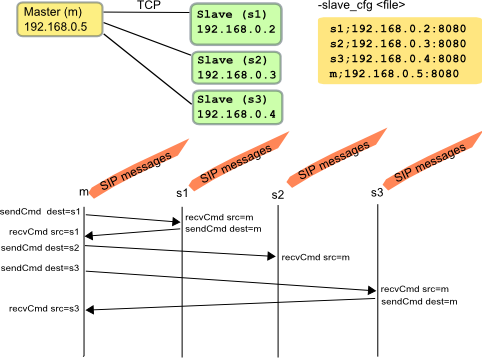
Traffic control
SIPp generates SIP traffic according to the scenario specified. You can control the number of calls (scenario) that are started per second. This can be done either:
- Interactively, by pressing keys on the keyboard
- '+' key to increase call rate by 1
- '-' key to decrease call rate by 1
- '*' key to increase call rate by 10
- '/' key to decrease call rate by 10
- At starting time, by specifying parameters on the command line:
- "-r" to specify the call rate in number of calls per seconds
- "-rp" to specify the "rate period"
in milliseconds for the call rate (default is 1000ms/1sec).
This allows you to have n calls every m milliseconds (by using -r n -rp m).
./sipp -sn uac -r 7 -rp 2000 127.0.0.1
You can also pause the traffic by pressing the 'p' key. SIPp will stop placing new calls and wait until all current calls go to their end. You can resume the traffic by pressing 'p' again.
To quit SIPp, press the 'q' key. SIPp will stop placing new calls and wait until all current calls go to their end. SIPp will then exit.
You can also force SIPp to quit immediatly by pressing the 'Q' key. Current calls will be terminated by sending a BYE or CANCEL message (depending if the calls have been established or not). The same behaviour is obtained by pressing 'q' twice.
Remote control
SIPp can be "remote-controlled" through a UDP socket. This allows for example
- To automate a series of actions, like increasing the call rate smoothly, wait for 10 seconds, increase more, wait for 1 minute and loop
- Have a feedback loop so that an application under test can remote control SIPp to lower the load, pause the traffic, ...
Each SIPp instance is listening to a UDP socket. It starts to listen to port 8888 and each following SIPp instance (up to 60) will listen to base_port + 1 (8889, 8890, ...).
It is then possible to control SIPp like this:
echo p >/dev/udp/x.y.z.t/8888 -> put SIPp in pause state (p key) echo q >/dev/udp/x.y.z.t/8888 -> quit SIPp (q key)
You could also have a small shell script to automate a serie of action. For example, this script will increase the call rate by 10 more new calls/s every 5 seconds, wait at this call rate for one minute and exit SIPp:
#!/bin/sh echo "*" >/dev/udp/127.0.0.1/8889 sleep 5 echo "*" >/dev/udp/127.0.0.1/8889 sleep 5 echo "*" >/dev/udp/127.0.0.1/8889 sleep 5 echo "*" >/dev/udp/127.0.0.1/8889 sleep 60 echo "q" >/dev/udp/127.0.0.1/8889
Running SIPp in background
SIPp can be launched in background mode (-bg command line option).
By doing so, SIPp will be detached from the current terminal and run in the background. The PID of the SIPp process is provided. If you didn't specify a number of calls to execute with the -m option, SIPp will run forever.
There is a mechanism implemented to stop SIPp smoothly. The command kill -SIGUSR1 [SIPp_PID] will instruct SIPp to stop placing any new calls and finish all ongoing calls before exiting.
When using the background mode, the main sipp instance stops and a child process will continue the job. Therefore, the log files names will contain another PID than the actual sipp instance PID.
Create your own XML scenarios
Of course embedded scenarios will not be enough. So it's time to create your own scenarios. A SIPp scenario is written in XML (a DTD that may help you write SIPp scenarios does exist and has been tested with jEdit - this is described in a later section). A scenario will always start with:
<?xml version="1.0" encoding="ISO-8859-1" ?> <scenario name="Basic Sipstone UAC">
And end with:
</scenario>
Easy, huh? Ok, now let's see what can be put inside. You are not obliged to read the whole table now! Just go in the next section for an example.
List of commands with their attributes
| Command | Attribute(s) | Description | Example |
|---|---|---|---|
| <send> | retrans | Used for UDP transport only: it specifies the T1 timer value, as described in SIP RFC 3261, section 17.1.1.2. | <send retrans="500">: will initiate T1 timer to 500 milliseconds (RFC3261 default). |
| start_rtd | Starts one of the 5 "Response Time Duration" timer. (see statistics section). | <send start_rtd="2">: the timer number 2 will start when the message is sent. | |
| rtd | Stops one of the 5 "Response Time Duration" timer. | <send rtd="2">: the timer number 2 will stop when the message is sent. | |
| repeat_rtd | Used with a rtd attribute, it allows the corresponding "Response Time Duration" timer to be counted more than once per call (useful for loop call flows). | <send rtd="1" repeat_rtd="true">: the timer number 1 value will be printed but the timer won't stop. | |
| crlf | Displays an empty line after the arrow for the message in main SIPp screen. | <send crlf="true"> | |
| lost | Emulate packet lost. The value is specified as a percentage. | <send lost="10">: 10% of the message sent are actually not sent :). | |
| next | You can put a "next" in a send to go to another part of the script when you are done with sending the message. See conditional branching section for more info. | Example to jump to label "12" after sending an ACK: <send next="12">
<![CDATA[
ACK sip:[service]@[remote_ip]:[remote_port] SIP/2.0
Via: ...
From: ...
To: ...
Call-ID: ...
Cseq: ...
Contact: ...
Max-Forwards: ...
Subject: ...
Content-Length: 0
]]>
</send>
|
|
| test | You can put a "test" next to a "next" attribute to indicate that you only want to branch to the label specified with "next" if the variable specified in "test" is set (through regexp for example). See conditional branching section for more info. | Example to jump to label "6" after sending an ACK only if
variable 4 is set: <send next="6" test="4">
<![CDATA[
ACK sip:[service]@[remote_ip]:[remote_port] SIP/2.0
Via: ...
From: ...
To: ...
Call-ID: ...
Cseq: ...
Contact: ...
Max-Forwards: ...
Subject: ...
Content-Length: 0
]]>
</send>
|
|
| counter | Increments the counter given as parameter when the message is sent. A total of 5 counter can be used. The counter are saved in the statistic file. | <send counter="1">: Increments counter #1 when the message is sent. | |
| <recv> | response | Indicates what SIP message code is expected. | <recv response="200">: SIPp will expect a SIP message with code "200". |
| request | Indicates what SIP message request is expected. | <recv request="ACK">: SIPp will expect an "ACK" SIP message. | |
| optional | Indicates if the message to receive is optional. In case of an optional
message and if the message is actually received, it is not seen as a unexpected message.
When an unexpected message is received, Sipp looks if this message matches an optional message defined in the previous step of the scenario. If optional is set to "global", Sipp will look every previous steps of the scenario. | <recv response="100" optional="true">: The 100 SIP message can be received without being considered as "unexpected". | |
| crlf | Displays an empty line after the arrow for the message in main SIPp screen. | <recv crlf="true"> | |
| rrs | Record Route Set. if this attribute is set to "true", then the "Record-Route:" header of the message received is stored and can be recalled using the [routes] keyword. | <recv response="100" rrs="true">. | |
| auth | Authentication. if this attribute is set to "true", then the "Proxy-Authenticate:" header of the message received is stored and is used to build the [authentication] keyword. | <recv response="407" auth="true">. | |
| start_rtd | Starts one of the 5 "Response Time Duration" timer. (see statistics section). | <recv start_rtd="4">: the timer number 4 will start when the message is received. | |
| rtd | Stops one of the 5 "Response Time Duration" timer. | <recv rtd="4">: the timer number 4 will stop when the message is received. | |
| repeat_rtd | Used with a rtd attribute, it allows the corresponding "Response Time Duration" timer to be counted more than once per call (useful for loop call flows). | <recv rtd="1" repeat_rtd="true">: the timer number 1 value will be printed but the timer won't stop. | |
| lost | Emulate packet lost. The value is specified as a percentage. | <recv lost="10">: 10% of the message received are thrown away. | |
| timeout | Specify a timeout while waiting for a message. If the message is not received, the call is aborted, unless an ontimeout label is defined. | <recv timeout="100000"> | |
| ontimeout | Specify a label to jump to if the timeout popped before the message to be received. | Example to jump to label "5" when not receiving a 100 message after 100 seconds:<recv response="100" timeout="100000" ontimeout="5"> </recv> |
|
| action | Specify an action when receiving the message. See Actions section for possible actions. | Example of a "regular expression" action:<recv response="200">
<action>
<ereg regexp="([0-9]{1,3}\.){3}[0-9]{1,3}:[0-9]*"
search_in="msg"
check_it="true"
assign_to="1,2"/>
</action>
</recv>
|
|
| next | You can put a "next" in an optional receive to go to another part of the script if you receive that message. See conditional branching section for more info. | Example to jump to label "5" when receiving a 403 message: <recv response="100"
optional="true">
</recv>
<recv response="180" optional="true">
</recv>
<recv response="403" optional="true" next="5">
</recv>
<recv response="200">
</recv>
|
|
| test | You can put a "test" in an optional receive to go to another part of the script if you receive that message only if the variable specified by "test" is set. See conditional branching section for more info. | Example to jump to label "5" when receiving a 403 message only if
variable 3 is set: <recv response="100"
optional="true">
</recv>
<recv response="180" optional="true">
</recv>
<recv response="403" optional="true" next="5" test="3">
</recv>
<recv response="200">
</recv>
|
|
| chance | In combination with "test", probability to actually branch to another part of the scenario. Chance can have a value between 0 (never) and 1 (always). See conditional branching section for more info. |
<recv response="403" optional="true" next="5" test="3" chance="0.90"> </recv>90% chance to go to label "5" if variable "3" is set. |
|
| counter | Increments the counter given as parameter when the message is received. A total of 5 counter can be used. The counter are saved in the statistic file. | <recv counter="1">: Increments counter #1 when the message is received. | |
| regexp_match | Boolean. Indicates if 'request' ('response' is not available) is given as a regular expression. If so, the recv command will match against the regular expression. This allows to catch several cases in the same receive command. | Example of a recv command that matches MESSAGE or PUBLISH or SUBSCRIBE requests:<recv request="MESSAGE|PUBLISH|SUBSCRIBE" crlf="true" regexp_match="true"> </recv> |
|
| <pause> | milliseconds | Specify the pause delay, in milliseconds. When this delay is not set, the value of the -d command line parameter is used. | <pause milliseconds="5000"/>: pause the scenario for 5 seconds. |
| variable | Indicates which call variable to use to determine the length of the pause. | <pause variable="1" /> pauses for the number of milliseconds specified by call variable 1. | |
| distribution | Indicates which statistical distribution to use to determine the length of the pause. Without GSL, you may use uniform or fixed. With GSL, normal, exponential, gamma, lambda, lognormal, negbin, (negative binomial), pareto, and weibull are available. Depending on the distribution you select, you must also supply distribution specific parameters. |
The following examples show the various types of distributed pauses:
|
|
| crlf | Displays an empty line after the arrow for the message in main SIPp screen. | <pause crlf="true"> | |
| next | You can put a "next" in a pause to go to another part of the script when you are done with the pause. See conditional branching section for more info. | Example to jump to label "7" after pausing 4 seconds:<pause milliseconds="4000" next="7"/> |
|
| sanity_check | By default, statistically distributed pauses are sanity checked to ensure that their 99th percentile values are less than INT_MAX. Setting sanity_check to false disables this behavior. | <pause distribution="lognormal" mean="10" stdev="10" sanity_check="false"/> disables sanity checking of the lognormal distribution. | |
| <nop> | action | The nop command doesn't do anything at SIP level. It is only there to specify an action to execute. See Actions section for possible actions. | Execute the play_pcap_audio/video action:<nop>
<action>
<exec play_pcap_audio="pcap/g711a.pcap"/>
</action>
</nop>
|
| start_rtd | Starts one of the 5 "Response Time Duration" timer. (see statistics section). | <nop start_rtd="1">: the timer number 1 starts when nop is executed. | |
| rtd | Stops one of the 5 "Response Time Duration" timer. | <nop rtd="1">: the timer number 1 will stops when nop is executed. | |
| <sendCmd> | <![CDATA[]]> | Content to be sent to the twin 3PCC SIPp instance. The Call-ID must be included in the CDATA. In 3pcc extended mode, the From must be included to. |
<sendCmd>
<![CDATA[
Call-ID: [call_id]
[$1]
]]>
</sendCmd>
|
| dest | 3pcc extended mode only: the twin sipp instance which the command will be sent to | <sendCmd dest="s1">: the command will be sent to the "s1" twin instance | |
| <recvCmd> | action | Specify an action when receiving the command. See Actions section for possible actions. | Example of a "regular expression" to retrieve what has been send by a sendCmd command:<recvCmd>
<action
<ereg regexp="Content-Type:.*"
search_in="msg"
assign_to="2"/>
</action>
</recvCmd>
|
| src | 3pcc extended mode only: indicate the twin sipp instance which the command is expected to be received from | <recvCmd src = "s1">: the command will be expected to be received from the "s1" twin instance | |
| <label> | id | A label is used when you want to branch to specific parts in your scenarios. The "id" attribute is an integer where the maximum value is 19. See conditional branching section for more info. | Example: set label number 13:<label id="13"/> |
| <Response Time Repartition> | value | Specify the intervals, in milliseconds, used to distribute the values of response times. | <ResponseTimeRepartition value="10, 20, 30"/>: response time values are distributed between 0 and 10ms, 10 and 20ms, 20 and 30ms, 30 and beyond. |
| <Call Length Repartition> | value | Specify the intervals, in milliseconds, used to distribute the values of the call length measures. | <CallLengthRepartition value="10, 20, 30"/>: call length values are distributed between 0 and 10ms, 10 and 20ms, 20 and 30ms, 30 and beyond. |
There are not so many commands: send, recv, sendCmd, recvCmd, pause, ResponseTimeRepartition and CallLengthRepartition. To make things even clearer, nothing is better than an example...
Structure of client (UAC like) XML scenarios
A client scenario is a scenario that starts with a "send" command. So let's start:
<scenario name="Basic Sipstone UAC">
<send>
<![CDATA[
INVITE sip:[service]@[remote_ip]:[remote_port] SIP/2.0
Via: SIP/2.0/[transport] [local_ip]:[local_port]
From: sipp <sip:sipp@[local_ip]:[local_port]>;tag=[call_number]
To: sut <sip:[service]@[remote_ip]:[remote_port]>
Call-ID: [call_id]
Cseq: 1 INVITE
Contact: sip:sipp@[local_ip]:[local_port]
Max-Forwards: 70
Subject: Performance Test
Content-Type: application/sdp
Content-Length: [len]
v=0
o=user1 53655765 2353687637 IN IP[local_ip_type] [local_ip]
s=-
t=0 0
c=IN IP[media_ip_type] [media_ip]
m=audio [media_port] RTP/AVP 0
a=rtpmap:0 PCMU/8000
]]>
</send>
Inside the "send" command, you have to enclose your SIP message between the "<![CDATA" and the "]]>" tags. Everything between those tags is going to be sent toward the remote system. You may have noticed that there are strange keywords in the SIP message, like [service], [remote_ip], .... Those keywords are used to indicate to SIPp that it has to do something with it.
Here is the list:
Keyword list
| Keyword | Default | Description |
|---|---|---|
| [service] | service | Service field, as passed in the -s service_name |
| [remote_ip] | - | Remote IP address, as passed on the command line. |
| [remote_port] | 5060 | Remote IP port, as passed on the command line. You can add a computed offset [remote_port+3] to this value. |
| [transport] | UDP | Depending on the value of -t parameter, this will take the values "UDP" or "TCP". |
| [local_ip] | Primary host IP address | Will take the value of -i parameter. |
| [local_ip_type] | - | Depending on the address type of -i parameter (IPv4 or IPv6), local_ip_type will have value "4" for IPv4 and "6" for IPv6. |
| [local_port] | Chosen by the system | Will take the value of -p parameter. You can add a computed offset [local_port+3] to this value. |
| [len] | - | Computed length of the SIP body. To be used in "Content-Length" header. You can add a computed offset [len+3] to this value. |
| [call_number] | - | Index. The call_number starts from "1" and is incremented by 1 for each call. |
| [cseq] | - | Generates automatically the CSeq number. The initial value is 1 by default. It can be changed by using the -base_cseq command line option. |
| [call_id] | - | A call_id identifies a call and is generated by SIPp for each new call. In client mode, it is mandatory
to use the value generated by SIPp in the "Call-ID" header. Otherwise, SIPp will not recognise
the answer to the message sent as being part of an existing call. Note: [call_id] can be pre-pended with an arbitrary string using '///'. Example: Call-ID: ABCDEFGHIJ///[call_id] - it will still be recognized by SIPp as part of the same call. |
| [media_ip] | - | Depending on the value of -mi parameter, it is the local IP address for RTP echo. |
| [media_ip_type] | - | Depending on the address type of -mi parameter (IPv4 or IPv6), media_ip_type will have value "4" for IPv4 and "6" for IPv6. Useful to build the SDP independently of the media IP type. |
| [media_port] | - | Depending on the value of -mp parameter, it set the local RTP echo port number. Default is none. RTP/UDP packets received on that port are echoed to their sender. You can add a computed offset [media_port+3] to this value. |
| [auto_media_port] | - | Only for pcap. To make audio and video ports begin from the value of -mp parameter, and change for each call using a periodical system, modulo 10000 (which limits to 10000 concurrent RTP sessions for pcap_play) |
| [last_*] | - | The '[last_*]' keyword is replaced automatically by the specified header if it was present in the last message received (except if it was a retransmission). If the header was not present or if no message has been received, the '[last_*]' keyword is discarded, and all bytes until the end of the line are also discarded. If the specified header was present several times in the message, all occurences are concatenated (CRLF separated) to be used in place of the '[last_*]' keyword. |
| [field0-n] | - | Used to inject values from an external CSV file. See "Injecting values from an external CSV during calls" section. |
| [$n] | - | Used to inject the value of call variable number n. See "Actions" section |
| [authentication] | - | Used to put the authentication header. This field can have parameters, in the following form: [authentication username=myusername password=mypassword]. If no username is provided, the value from -s command line parameter (service) is used. If no password is provided, the value from -ap command line parameter is used. See "Authentication" section |
| [pid] | - | Provide the process ID (pid) of the main SIPp thread. |
| [routes] | - | If the "rrs" attribute in a recv command is set to "true", then the "Record-Route:" header of the message received is stored and can be recalled using the [routes] keyword |
| [next_url] | - | If the "rrs" attribute in a recv command is set to "true", then the [next_url] contains the contents of the Contact header (i.e within the '<' and '>' of Contact) |
| [branch] | - | Provide a branch value which is a concatenation of magic cookie
(z9hG4bK) + call number + message index in scenario. An offset (like [branch-N]) can be appended if you need to have the same branch value as a previous message. |
| [msg_index] | - | Provide the message number in the scenario. |
| [cseq] | - | Provides the CSeq value of the last request received. This value can be incremented (e.g. [cseq+1] adds 1 to the CSeq value of the last request). |
| [clock_tick] | - | Includes the internal SIPp clock tick value in the message. |
| [tdmmap] | - | Includes the tdm map values used by the call in the message (see -tdmmap option). |
| [fill] | - | Injects filler characters into the message. The length of the fill text is equal to the call variable stored in the variable=N parameter. By default the text is a sequence of X's, but can be controlled with the text="text" parameter. |
Now that the INVITE message is sent, SIPp can wait for an answer by using the "recv" command.
<recv response="100"> optional="true" </recv> <recv response="180"> optional="true" </recv> <recv response="200"> </recv>
100 and 180 messages are optional, and 200 is mandatory. In a "recv" sequence, there must be one mandatory message.
Now, let's send the ACK:
<send>
<![CDATA[
ACK sip:[service]@[remote_ip]:[remote_port] SIP/2.0
Via: SIP/2.0/[transport] [local_ip]:[local_port]
From: sipp <sip:sipp@[local_ip]:[local_port]>;tag=[call_number]
To: sut <sip:[service]@[remote_ip]:[remote_port]>[peer_tag_param]
Call-ID: [call_id]
Cseq: 1 ACK
Contact: sip:sipp@[local_ip]:[local_port]
Max-Forwards: 70
Subject: Performance Test
Content-Length: 0
]]>
</send>
We can also insert a pause. The scenario will wait for 5 seconds at this point.
<pause milliseconds="5000"/>
And finish the call by sending a BYE and expecting the 200 OK:
<send retrans="500">
<![CDATA[
BYE sip:[service]@[remote_ip]:[remote_port] SIP/2.0
Via: SIP/2.0/[transport] [local_ip]:[local_port]
From: sipp <sip:sipp@[local_ip]:[local_port]>;tag=[call_number]
To: sut <sip:[service]@[remote_ip]:[remote_port]>[peer_tag_param]
Call-ID: [call_id]
Cseq: 2 BYE
Contact: sip:sipp@[local_ip]:[local_port]
Max-Forwards: 70
Subject: Performance Test
Content-Length: 0
]]>
</send>
<recv response="200">
</recv>
And this is the end of the scenario:
</scenario>
Creating your own SIPp scenarios is not a big deal. If you want to see other examples, use the -sd parameter on the command line to display embedded scenarios.
Structure of server (UAS like) XML scenarios
A server scenario is a scenario that starts with a "recv" command. The syntax and the list of available commands is the same as for "client" scenarios.
But you are more likely to use [last_*] keywords in those server side scenarios. For example, a UAS example will look like:
<recv request="INVITE">
</recv>
<send>
<![CDATA[
SIP/2.0 180 Ringing
[last_Via:]
[last_From:]
[last_To:];tag=[call_number]
[last_Call-ID:]
[last_CSeq:]
Contact: <sip:[local_ip]:[local_port];transport=[transport]>
Content-Length: 0
]]>
</send>
The answering message, 180 Ringing in this case, is built with the content of headers received in the INVITE message.
Actions
In a "recv" or "recvCmd" command, you have the possibility to execute an action. Several actions are available:
- Regular expressions (ereg)
- Log something in aa log file (log)
- Execute an external (system), internal (int_cmd) or pcap_play_audio/pcap_play_video command (exec)
Regular expressions
Using regular expressions in SIPp allows to
- Extract content of a SIP message or a SIP header and store it for future usage (called re-injection)
- Check that a part of a SIP message or of an header is matching an expected expression
Regular expressions used in SIPp are defined per Posix Extended standard (POSIX 1003.2). If you want to learn how to write regular expressions, I will recommend this regexp tutorial.
Here is the syntax of the regexp action:
regexp action syntax
| Keyword | Default | Description |
|---|---|---|
| regexp | None | Contains the regexp to use for matching the received message or header. MANDATORY. |
| search_in | msg | can have 2 values: "msg" (try to match against the entire message) or "hdr" (try to match against a specific SIP header). |
| header | None | Header to try to match against. Only used when the search_in tag is set to hdr. MANDATORY IF search_in is equal to hdr. |
| case_indep | false | To look for a header ignoring case . Only used when the search_in tag is set to hdr. |
| occurence | 1 | To find the nth occurence of a header. Only used when the search_in tag is set to hdr. |
| start_line | false | To look only at start of line. Only used when the search_in tag is set to hdr. |
| check_it | false | if set to true, the call is marked as failed if the regexp doesn't match. |
| assign_to | None | contain the variable id (integer) or a list of
variable id which will be used to store the
result(s) of the matching process between the regexp
and the message. Those variables can be re-used at
a later time either by using '[$n]' in the scenario
to inject the value of the variable in the messages or
by using the content of the variables for conditional
branching. The first variable in the variable list of
assign_to contains the entire regular
expression matching. The following variables contain the
sub-expressions matching. Example: <ereg regexp="o=([[:alnum:]]*) ([[:alnum:]]*) ([[:alnum:]]*)"
search_in="msg"
check_it=i"true"
assign_to="3,4,5,8"/>If the SIP message contains the line o=user1 53655765 2353687637 IN IP4 127.0.0.1variable 3 contains "o=user1 53655765 2353687637", variable 4 contains "user1", variable 5 contains "53655765" and variable 8 contains "2353687637". |
Note that you can have several regular expressions in one action.
The following example is used to:
- First action:
- Extract the first IPv4 address of the received SIP message
- Check that we could actually extract this IP address (otherwise call will be marked as failed)
- Assign the extracted IP address to call variables 1 and 2.
- Second action:
- Extract the Contact: header of the received SIP message
- Assign the extracted Contract: header to variable 6.
<recv response="200" start_rtd="true">
<action>
<ereg regexp="([0-9]{1,3}\.){3}[0-9]{1,3}:[0-9]*" search_in="msg" check_it="true" assign_to="1,2" />
<ereg regexp=".*" search_in="hdr" header="Contact:" check_it="true" assign_to="6" />
</action>
</recv>
Log a message
The "log" action allows you to customize your traces. Messages are printed in the <scenario file name>_<pid>_logs.log file. Any keyword is expanded to reflect the value actually used.
Example:
<recv request="INVITE" crlf="true" rrs="true">
<action>
<ereg regexp=".*" search_in="hdr" header="Some-New-Header:" assign_to="1" />
<log message="From is [last_From]. Custom header is [$1]"/>
</action>
</recv>
Execute a command
The "exec" action allows you to execute "internal", "external", "play_pcap_audio" or "play_pcap_video" commands.
Internal commands
Internal commands (specified using int_cmd attribute) are stop_call, stop_gracefully (similar to pressing 'q'), stop_now (similar to ctrl+C).
Example that stops the execution of the script on receiving a 603 response:
<recv response="603" optional="true">
<action>
<exec int_cmd="stop_now"/>
</action>
</recv>
External commands
External commands (specified using command attribute) are anything that can be executed on local host with a shell.
Example that execute a system echo for every INVITE received:
<recv request="INVITE">
<action>
<exec command="echo [last_From] is the from header received >> from_list.log"/>
</action>
</recv>
PCAP (media) commands
PCAP play commands (specified using play_pcap_audio / play_pcap_video attributes) allow you to send a pre-recorded RTP stream using the pcap library.
Choose play_pcap_audio to send the pre-recorded RTP stream using the "m=audio" SIP/SDP line port as a base for the replay.
Choose play_pcap_video to send the pre-recorded RTP stream using the "m=video" SIP/SDP line port as a base.
The play_pcap_audio/video command has the following format: play_pcap_audio="[file_to_play]" with:
- file_to_play: the pre-recorded pcap file to play
Example that plays a pre-recorded RTP stream:
<nop>
<action>
<exec play_pcap_audio="pcap/g711a.pcap"/>
</action>
</nop>
Variable Manipulation
You may also perform simple arithmetic (add, subtract, multiply, divide) on floating point values. The "assign_to" attribute contains the first operand, and is also the destination of the resulting value. The second operand is either an immediate value or stored in a variable, represented by the "value" and "variable" attributes, respectively.
SIPp supports call variables that take on double-precision floating values. The actions that modify double variables all write to the variable referenced by the assign_to parameter. These variables can be assigned using one of three actions: assign, sample, or todouble. For assign, the double precision value is stored in the "value" parameter. The sample action assigns values based on statistical distributions, and uses the same parameters as a statistically distributed pauses. Finally, the todouble command converts the variable referenced by the "variable" attribute to a double before assigning it.
For example, to assign the value 1.0 to $1 and sample from the normal distribution into $2:
<nop>
<action>
<assign assign_to="1" value="1" />
<sample assign_to="2" distribution="normal" mean="0" stdev="1"/>
<!-- Stores the first field in the injection file into string variable $3.
You may also use regular expressions to store string variables. -->
<assignstr assign_to="3" value="[field0]" />
<!-- Converts the string value in $3 to a double-precision value stored in $4. -->
<todouble assign_to="4" variable="3" />
</action>
</nop>
Simple arithmetic is also possible using the <add>, <subtract>, <multiply>, and <divide> actions, which add, subtract, multiply, and divide the variable referenced by assign_to by the value in value. For example, the following action modifies variable one as follows:
<nop>
<action>
<assign assign_to="1" value="0" /> <!-- $1 == 0 -->
<add assign_to="1" value="2" /> <!-- $1 == 2 -->
<subtract assign_to="1" value="3" /> <!-- $1 == -1 -->
<multiply assign_to="1" value="4" /> <!-- $1 == -4 -->
<divide assign_to="1" value="5" /> <!-- $1 == -0.8 -->
</action>
Rather than using fixed values, you may also retrieve the second operand from a variable, using the <variable> parameter. For example:
<nop>
<action>
<!-- Multiplies $1 by itself -->
<multiply assign_to="1" variable="1" />
<!-- Divides $1 by $2, Note that $2 must not be zero -->
<multiply assign_to="1" variable="2" />
</action>
</nop>
String Variables
You can create string variables by using the <assignstr> command, which accepts two parameters: assign_to and value. The value may contain any of the same substitutions that a message can contain. For example:
<nop>
<action>
<!-- Assign the value in field0 of the CSV file to a $1. -->
<assignstr assign_to="1" value="[field0]" />
</action>
</nop>
Variable Testing
Variable testing allows you to construct loops and control structures using call variables. THe test action takes four arguments: variable which is the variable that to compare against value, and assign_to which is a boolean call variable that the result of the test is stored in. Compare may be one of the following tests: equal, not_equal, greater_than, less_than, greater_than_equal, or less_than_equal.
Example that sets $2 to true if $1 is less than 10:
<nop>
<action>
<test assign_to="2" variable="1" compare="less_than" value="10" />
</action>
</nop>
Injecting values from an external CSV during calls
You can use "-inf file_name" as a command line parameter to input values into the scenarios. The first line of the file should say whether the data is to be read in sequence (SEQUENTIAL), random order (RANDOM), or in a user based manner (USER). Each line corresponds to one call and has one or more ';' delimited data fields and they can be referred as [field0], [field1], ... in the xml scenario file. Example:
SEQUENTIAL #This line will be ignored Sarah;sipphone32 Bob;sipphone12 #This line too Fred;sipphone94
Will be read in sequence (first call will use first line, second call second line). At any place where the keyword "[field0]" appears in the scenario file, it will be replaced by either "Sarah", "Bob" or "Fred" depending on the call. At any place where the keyword "[field1]" appears in the scenario file, it will be replaced by either "sipphone32" or "sipphone12" or "sipphone94" depending on the call. At the end of the file, SIPp will re-start from the beginning. The file is not limited in size.
The CSV file can contain comment lines. A comment line is a line that starts with a "#".
As a picture says more than 1000 words, here is one:
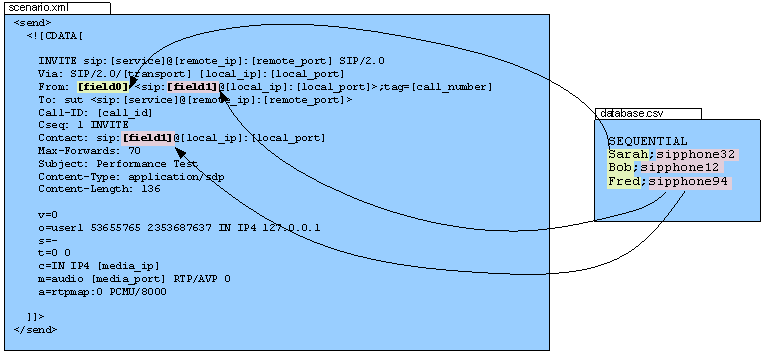
Think of the possibilities of this feature. They are huge.
It is possible to use more than one injection file, and is necessary when you want to select different types of data in different ways. For example, when running a user-based benchmark, you may have a caller.csv with "USER" as the first line and a callee.csv with "RANDOM" as the first line. To specify which CSV file is used, add the file= parameter to the keyword. For example:
INVITE sip:[field0 file="callee.csv"] SIP/2.0 From: sipp user <[field0 file="caller.csv"]>;tag=[pid]SIPpTag00[call_number] To: sut user <[field0 file="callee.csv"]> ...
Will select the destination user from callee.csv and the sending user from caller.csv. If no file parameter is specified, then the first input file on the command line is used by default.
Conditional branching
Conditional branching in scenarios
It is possible to execute a scenario in a non-linear way. You can jump from one part of the scenario to another for example when a message is received or if a call variable is set.
You define a label (in the xml) as <label id="n"/> Where n is a number between 1 and 19 (we can easily have more if needed). The label commands go anywhere in the main scenario between other commands. To any action command (send, receive, pause, etc.) you add a next="n" parameter, where n matches the id of a label. When it has done the command it continues the scenario from that label. This part is useful with optional receives like 403 messages, because it allows you to go to a different bit of script to reply to it and then rejoin at the BYE (or wherever or not).
Alternatively, if you add a test="m" parameter to the next, it goes to the label only if variable [$m] is set. This allows you to look for some string in a received packet and alter the flow either on that or a later part of the script. The evaluation of a test varies based on the type of call variable. For regular expressions, at least one match must have been found; for boolean variables the value must be true; and for all others a value must have been set (currently this only applies to doubles). For more complicated tests, see the <test> action.
Example:
The following example corresponds to the embedded 'branchc' (client side) scenario.
It has to run against the embedded 'branchs' (server side) scenario.
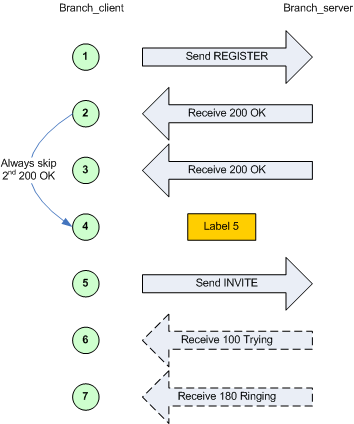
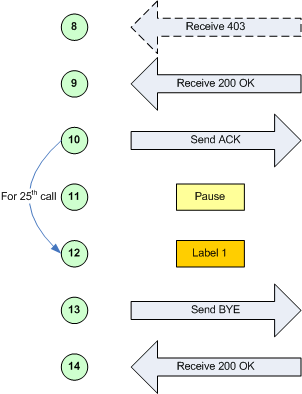
Randomness in conditional branching
To have SIPp behave somewhat more like a "normal" SIP client being used by a human, it is possible to use "statistical branching". Wherever you can have a conditional branch on a variable being set (test="4"), you can also branch based on a statistical decision using the attribute "chance" (e.g. chance="0.90"). Chance can have a value between 0 (never) and 1 (always). "test" and "chance" can be combined, i.e. only branching when the test succeeds and the chance is good.
With this, you can have a variable reaction in a given scenario (e.g.. answer the call or reject with busy), or run around in a loop (e.g. registrations) and break out of it after some random number of iterations.
SIP authentication
SIPp supports SIP authentication. Two authentication algorithm are supported: Digest/MD5 ("algorithm="MD5"") and Digest/AKA ("algorithm="AKAv1-MD5"", as specified by 3GPP for IMS).
Enabling authentication is simple. When receiving a 401 (Unauthorized) or a 407 (Proxy Authentication Required), you must add auth="true" in the <recv> command to take the challenge into account. Then, the authorization header can be re-injected in the next message by using [authentication] keyword.
Computing the authorization header is done through the usage of the "[authentication]" keyword. Depending on the algorithm ("MD5" or "AKAv1-MD5"), different parameters must be passed next to the authentication keyword:
- Digest/MD5 (example: [authentication username=joe password=schmo])
- username: username: if no username is specified, the username is taken from the '-s' (service) command line parameter
- password: password: if no password is specified, the password is taken from the '-ap' (authentication password) command line parameter
- Digest/AKA: (example: [authentication username=HappyFeet aka_OP=0xCDC202D5123E20F62B6D676AC72CB318 aka_K=0x465B5CE8B199B49FAA5F0A2EE238A6BC aka_AMF=0xB9B9])
- username: username: if no username is specified, the username is taken from the '-s' (service) command line parameter
- aka_K: Permanent secret key. If no aka_K is provided, the "password" attributed is used as aka_K.
- aka_OP: OPerator variant key
- aka_AMF: Authentication Management Field (indicates the algorithm and key in use)
In case you want to use authentication with a different username/password or aka_K for each call, you can do this:
- Make a CSV like this:
SEQUENTIAL User0001;[authentication username=joe password=schmo] User0002;[authentication username=john password=smith] User0003;[authentication username=betty password=boop]
- And an XML like this (the [field1] will be substituted with the full auth string, which is the processed as a new keyword):
<send retrans="500"> <![CDATA[ REGISTER sip:[remote_ip] SIP/2.0 Via: SIP/2.0/[transport] [local_ip]:[local_port] To: <sip:[field0]@sip.com:[remote_port]> From: <sip:[field0]@[remote_ip]:[remote_port]> Contact: <sip:[field0]@[local_ip]:[local_port]>;transport=[transport] [field1] Expires: 300 Call-ID: [call_id] CSeq: 2 REGISTER Content-Length: 0 ]]> </send>
Example:
<recv response="407" auth="true">
</recv>
<send>
<![CDATA[
ACK sip:[service]@[remote_ip]:[remote_port] SIP/2.0
Via: SIP/2.0/[transport] [local_ip]:[local_port]
From: sipp <sip:sipp@[local_ip]:[local_port]>;tag=[call_number]
To: sut <sip:[service]@[remote_ip]:[remote_port]>[peer_tag_param]
Call-ID: [call_id]
CSeq: 1 ACK
Contact: sip:sipp@[local_ip]:[local_port]
Max-Forwards: 70
Subject: Performance Test
Content-Length: 0
]]>
</send>
<send retrans="500">
<![CDATA[
INVITE sip:[service]@[remote_ip]:[remote_port] SIP/2.0
Via: SIP/2.0/[transport] [local_ip]:[local_port]
From: sipp <sip:sipp@[local_ip]:[local_port]>;tag=[call_number]
To: sut <sip:[service]@[remote_ip]:[remote_port]>
Call-ID: [call_id]
CSeq: 2 INVITE
Contact: sip:sipp@[local_ip]:[local_port]
[authentication username=foouser]
Max-Forwards: 70
Subject: Performance Test
Content-Type: application/sdp
Content-Length: [len]
v=0
o=user1 53655765 2353687637 IN IP[local_ip_type] [local_ip]
s=-
t=0 0
c=IN IP[media_ip_type] [media_ip]
m=audio [media_port] RTP/AVP 0
a=rtpmap:0 PCMU/8000
]]>
</send>
Screens
Several screens are available to monitor SIP traffic. You can change the screen view by pressing 1 to 9 keys on the keyboard.
- Key '1': Scenario screen. It displays a call flow of
the scenario as well as some important informations.
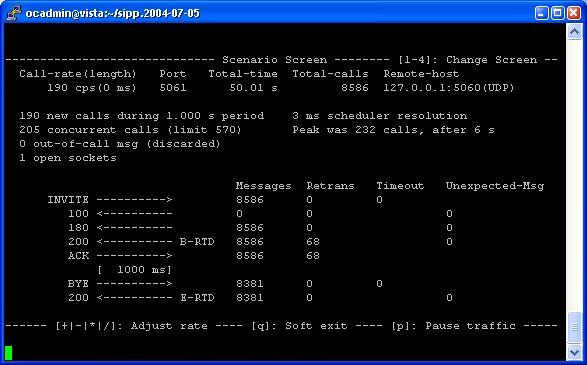
-
Key '2': Statistics screen. It displays the main statistics
counters. The "Cumulative" column gather all statistics, since
SIPp has been launched. The "Periodic" column gives the statistic
value for the period considered (specified by -f frequency command
line parameter).
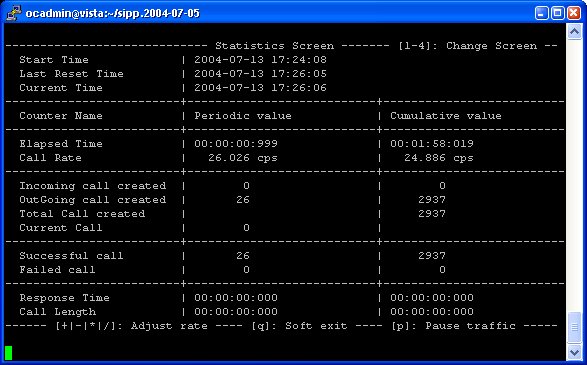
- Key '3': Repartition screen. It displays the distribution
of response time and call length, as specified in the scenario.

- Key '4': Variables screen. It displays informations on
actions in scenario as well as scenario variable informations.
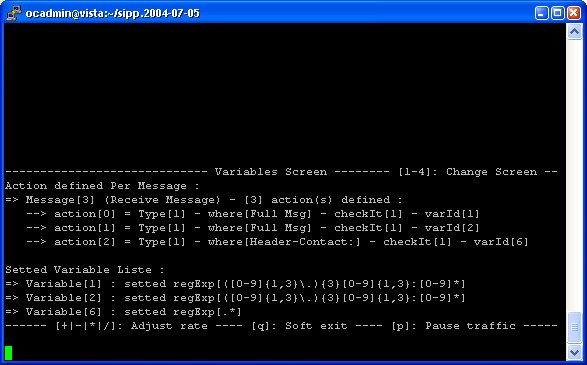
Transport modes
SIPp has several transport modes. The default transport mode is "UDP mono socket".
UDP mono socket
In UDP mono socket mode (-t u1 command line parameter), one IP/UDP socket is opened between SIPp and the remote. All calls are placed using this socket.
This mode is generally used for emulating a relation between 2 SIP servers.
UDP multi socket
In UDP multi socket mode (-t un command line parameter), one IP/UDP socket is opened for each new call between SIPp and the remote.
This mode is generally used for emulating user agents calling a SIP server.
UDP with one socket per IP address
In UDP with one socket per IP address mode (-t ui command line parameter), one IP/UDP socket is opened for each IP address given in the inf file.
In addition to the "-t ui" command line parameter, one must indicate which field in the inf file is to be used as local IP address for this given call. Use "-ip_field <nb>" to provide the field number.
There are two distinct cases to use this feature:
- Client side: when using -t ui for a client, SIPp will originate each call with a different IP address, as provided in the inf file. In this case, when your IP addresses are in field X of the inject file, then you have to use [fieldX] instead of [local_ip] in your UAC XML scenario file.
- Server side: when using -t ui for a server, SIPp will bind itself to all the IP addresses listed in the inf file instead of using 0.0.0.0. This will have the effect SIPp will answer the request on the same IP on which it received the request. In order to have proper Contact and Via fields, a keyword [server_ip] can be used and provides the IP address on which a request was received. So when using this, you have to replace the [local_ip] in your UAS XML scenario file by [server_ip].
In the following diagram, the command line for a client scenario will look like:
./sipp -sf myscenario.xml -t ui -inf database.csv -ip_field 2 192.168.1.1
By doing so, each new call will come sequentially from IP 192.168.0.1, 192.168.0.2, 192.168.0.3, 192.168.0.1, ...
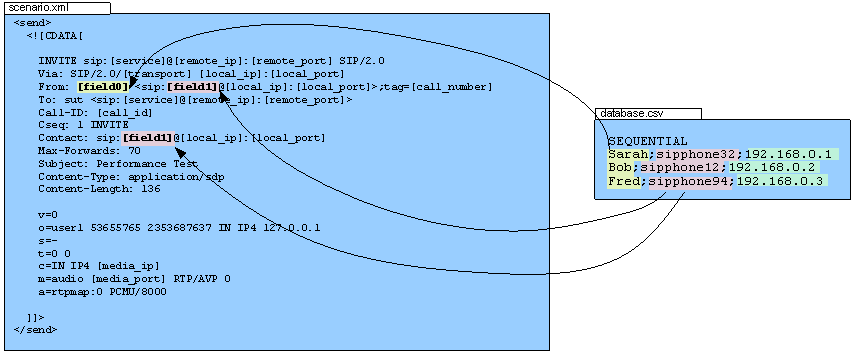
This mode is generally used for emulating user agents, using on IP address per user agent and calling a SIP server.
TCP mono socket
In TCP mono socket mode (-t t1 command line parameter), one IP/TCP socket is opened between SIPp and the remote. All calls are placed using this socket.
This mode is generally used for emulating a relation between 2 SIP servers.
TCP multi socket
In TCP multi socket mode (-t tn command line parameter), one IP/TCP socket is opened for each new call between SIPp and the remote.
This mode is generally used for emulating user agents calling a SIP server.
TCP reconnections
SIPp handles TCP reconnections. In case the TCP socket is lost, SIPp will try to reconnect. The following parameters on the command line control this behaviour:
- -max_reconnect: Set the maximum number of reconnection attempts.
- -reconnect_close true/false: Should calls be closed on reconnect?
- -reconnect_sleep int: How long to sleep (in milliseconds) between the close and reconnect?
TLS mono socket
In TLS mono socket mode (-t l1 command line parameter), one secured TLS (Transport Layer Security) socket is opened between SIPp and the remote. All calls are placed using this socket.
This mode is generally used for emulating a relation between 2 SIP servers.
SIPp supports X509's CRL (Certificate Revocation List). The CRL is read and used if -tls_crl command line specifies a CRL file to read.
TLS multi socket
In TLS multi socket mode (-t ln command line parameter), one secured TLS (Transport Layer Security) socket is opened for each new call between SIPp and the remote.
This mode is generally used for emulating user agents calling a SIP server.
IPv6 support
SIPp includes IPv6 support. To use IPv6, just specify the local IP address (-i command line parameter) to be an IPv6 IP address.
The following example launches a UAS server listening on port 5063 and a UAC client sending IPv6 traffic to that port.
./sipp -sn uas -i [fe80::204:75ff:fe4d:19d9] -p 5063
./sipp -sn uac -i [fe80::204:75ff:fe4d:19d9] [fe80::204:75ff:fe4d:19d9]:5063
Multi-socket limit
When using one of the "multi-socket" transports, the maximum number of sockets that can be opened (which corresponds to the number of simultaneous calls) will be determined by the system (see how to increase file descriptors section to modify those limits). You can also limit the number of socket used by using the -max_socket command line option. Once the maximum number of opened sockets is reached, the traffic will be distributed over the sockets already opened.
Handling media with SIPp
SIPp is originally a signalling plane traffic generator. There is a limited support of media plane (RTP).
RTP echo
The "RTP echo" feature allows SIPp to listen to one or two local IP address and port (specified using -mi and -mp command line parameters) for RTP media. Everything that is received on this address/port is echoed back to the sender.
RTP/UDP packets coming on this port + 2 are also echoed to their sender (used for sound and video echo).
PCAP Play
The PCAP play feature makes use of the PCAP library to replay pre-recorded RTP streams towards a destination. RTP streams can be recorded by tools like Wireshark (formerly known as Ethereal) or tcpdump. This allows you to:
- Play any RTP stream (voice, video, voice+video, out of band DTMFs/RFC 2833, T38 fax, ...)
- Use any codec as the codec is not handled by SIPp
- Emulate precisely the behavior of any SIP equipment as the pcap play will try to replay the RTP stream as it was recorded (limited to the performances of the system).
- Reproduce exactly what has been captured using an IP sniffer like Wireshark.
A good example is the UAC with media (uac_pcap) embedded scenario.
SIPp comes with a G711 alaw pre-recorded pcap file and out of band (RFC 2833) DTMFs in the pcap/ directory.
More details on the possible PCAP play actions can be found in the action reference section.
The latest info on this feature, tips and tricks can be found on SIPp wiki.
Exit codes
To ease automation of testing, upon exit (on fatal error or when the number of asked calls (-m command line option) is reached, sipp exits with one of the following exit codes:
- 0: All calls were successful
- 1: At least one call failed
- 97: exit on internal command. Calls may have been processed. Also exit on global timeout (see -timeout_global option)
- 99: Normal exit without calls processed
- -1: Fatal error
Depending on the system that SIPp is running on, you can echo this exit code by using "echo ?" command.
Statistics
Response times
Response times can be gathered and reported. SIPp has 5 timers (the number is set at compile time) used to compute time between two SIPp commands (send, recv or nop). You can start a timer by using the start_rtd attribute and stop it using the rtd attribute.
You can view the value of those timers in the SIPp interface by pressing 3, 6, 7, 8 or 9. You can also save the values in a CSV file using the -trace_stat option (see below).
If the -trace_rtt option is set, the response times are also dumped in the >scenario file name<_>pid<_rtt.csv.
Each line represents a RTD measure (triggered by a message reception with a rtd="n" attribute). The dump frequency is tuned by the -rtt_freq parameter.
Available counters
The -trace_stat option dumps all statistics in the scenario_name_pid.csv file. The dump starts with one header line with all counters. All following lines are 'snapshots' of statistics counter given the statistics report frequency (-fd option). When SIPp exits, the last values of the statistics are also dumped in this file.
This file can be easily imported in any spreadsheet application, like Excel.
In counter names, (P) means 'Periodic' - since last statistic row and (C) means 'Cumulated' - since sipp was started.
Available statistics are:
- StartTime: Date and time when the test has started.
- LastResetTime: Date and time when periodic counters where last reseted.
- CurrentTime: Date and time of the statistic row.
- ElapsedTime: Elapsed time.
- CallRate: Call rate (calls per seconds).
- IncomingCall: Number of incoming calls.
- OutgoingCall: Number of outgoing calls.
- TotalCallCreated: Number of calls created.
- CurrentCall: Number of calls currently ongoing.
- SuccessfulCall: Number of successful calls.
- FailedCall: Number of failed calls (all reasons).
- FailedCannotSendMessage: Number of failed calls because Sipp cannot send the message (transport issue).
- FailedMaxUDPRetrans: Number of failed calls because the maximum number of UDP retransmission attempts has been reached.
- FailedUnexpectedMessage: Number of failed calls because the SIP message received is not expected in the scenario.
- FailedCallRejected: Number of failed calls because of Sipp internal error. (a scenario sync command is not recognized or a scenario action failed or a scenario variable assignment failed).
- FailedCmdNotSent: Number of failed calls because of inter-Sipp communication error (a scenario sync command failed to be sent).
- FailedRegexpDoesntMatch: Number of failed calls because of regexp that doesn't match (there might be several regexp that don't match during the call but the counter is increased only by one).
- FailedRegexpHdrNotFound: Number of failed calls because of regexp with hdr option but no matching header found.
- FailedOutboundCongestion: Number of failed outgoing calls because of TCP congestion.
- FailedTimeoutOnRecv: Number of failed calls because of a recv timeout statement.
- FailedTimeoutOnSend: Number of failed calls because of a send timeout statement.
- OutOfCallMsgs: Number of SIP messages received that cannot be associated with an existing call.
- Retransmissions: Number of SIP messages being retransmitted.
- AutoAnswered: Number of unexpected specific messages received for new Call-ID. The message has been automatically answered by a 200 OK Currently, implemented for 'PING' message only.
The counters defined in the scenario are also dumped in the stat file (GenericCounter columns).
In addition, two other statistics are gathered:
- ResponseTime (see previous section)
- CallLength: this is the time of the duration of an entire call.
Both ResponseTime and CallLength statistics can be tuned using ResponseTimeRepartition and CallLengthRepartition commands in the scenario.
The standard deviation (STDev) is also available in the log stat file for these two statistics.
Importing statistics in spreadsheet applications
Example: importation in Microsoft Excel
Here is a video (Windows Media Player 9 codec or above required) on how to import CSV statistic files in Excel and create a graph of failed calls over time.
Error handling
SIPp has advanced feature to handle errors and unexpected events. They are detailed in the following sections.
Unexpected messages
- When a SIP message that can be correlated to an existing call (with the Call-ID: header) but is not expected in the scenario is received, SIPp will send a CANCEL message if no 200 OK message has been received or a BYE message if a 200 OK message has been received. The call will be marked as failed. If the unexpected message is a 4XX or 5XX, SIPp will send an ACK to this message, close the call and mark the call as failed.
- When a SIP message that can't be correlated to an existing call (with the Call-ID: header) is received, SIPp will send a BYE message. The call will not be counted at all.
- When a SIP "PING" message is received, SIPp will send an ACK message in response. This message is not counted as being an unexpected message. But it is counted in the "AutoAnswered" statistic counter.
- An unexpected message that is not a SIP message will be simply dropped.
Retransmissions (UDP only)
A retransmission mechanism exists in UDP transport mode. To activate the retransmission mechanism, the "send" command must include the "retrans" attribute.
When it is activated and a SIP message is sent and no ACK or response is received in answer to this message, the message is re-sent.
<send retrans="500">: will initiate the T1 timer to 500 milliseconds.
Even if retrans is specified in your scenarios, you can override this by using the -nr command line option to globally disable the retransmission mechanism.
Log files
There are several ways to trace what is going on during your SIPp runs.
- You can log sent and received SIP messages in <name_of_the_scenario>_<pid>_messages.log by using the command line parameter -trace_msg. The messages are time-stamped so that you can track them back.
- You also can trace it using the -trace_shortmsg parameter. This logs the most important values of a message as CSV into one line of the <scenario file name>_<pid>_shortmessages.log
- You can trace all unexpected messages or events in <name_of_the_scenario>_<pid>_errors.log by using the command line parameter -trace_err.
- You can save in a file the statistics screens, as displayed in
the interface. This is especially useful when running SIPp in background
mode.
This can be done in different ways:- When SIPp exits to get a final status report (-trace_screen option)
- On demand by using USR2 signal (example: kill -SIGUSR2 738)
- By pressing 's' key (if -trace_screen option is set)
Online help (-h)
The online help, available through the -h option is duplicated here for your convenience
Usage:
sipp remote_host[:remote_port] [options]
Available options:
-v : Display version and copyright information.
-aa : Enable automatic 200 OK answer for INFO, UPDATE and
NOTIFY messages.
-auth_uri : Force the value of the URI for authentication.
By default, the URI is composed of
remote_ip:remote_port.
-base_cseq : Start value of [cseq] for each call.
-bg : Launch SIPp in background mode.
-bind_local : Bind socket to local IP address, i.e. the local IP
address is used as the source IP address. If SIPp runs
in server mode it will only listen on the local IP
address instead of all IP addresses.
-buff_size : Set the send and receive buffer size.
-cid_str : Call ID string (default %u-%p@%s). %u=call_number,
%s=ip_address, %p=process_number, %%=% (in any order).
-cp : Set the local control port number. Default is 8888.
-d : Controls the length of calls. More precisely, this
controls the duration of 'pause' instructions in the
scenario, if they do not have a 'milliseconds' section.
Default value is 0 and default unit is milliseconds.
-f : Set the statistics report frequency on screen. Default is
1 and default unit is seconds.
-fd : Set the statistics dump log report frequency. Default is
60 and default unit is seconds.
-i : Set the local IP address for 'Contact:','Via:', and
'From:' headers. Default is primary host IP address.
-inf : Inject values from an external CSV file during calls into
the scenarios.
First line of this file say whether the data is to be
read in sequence (SEQUENTIAL), random (RANDOM) or user (USER) order.
Each line corresponds to one call and has one or more
';' delimited data fields. Those fields can be referred
as [field0], [field1], ... in the xml scenario file.
Several CSV files can be used simultaneously (syntax: -inf f1.csv -inf f2.csv ...)
-ip_field : Set which field from the injection file contains the IP
address from which the client will send its messages.
If this option is omitted and the '-t ui' option is
present, then field 0 is assumed.
Use this option together with '-t ui'
-l : Set the maximum number of simultaneous calls. Once this
limit is reached, traffic is decreased until the number
of open calls goes down. Default:
(3 * call_duration (s) * rate).
-lost : Set the number of packets to lose by default (scenario
specifications override this value).
-m : Stop the test and exit when 'calls' calls are processed
-mi : Set the local media IP address
-master : 3pcc extended mode: indicates the master number
-max_recv_loops : Set the maximum number of messages received read per
cycle. Increase this value for high traffic level. The
default value is 1000.
-max_sched_loops : Set the maximum number of calls run per event loop. Increase
this value for high traffic level. The default value is 1000.
-max_reconnect : Set the maximum number of reconnection attempts.
-max_retrans : Maximum number of UDP retransmissions before call ends on
timeout. Default is 5 for INVITE transactions and 7 for
others.
-max_invite_retrans: Maximum number of UDP retransmissions for invite
transactions before call ends on timeout.
-max_non_invite_retrans: Maximum number of UDP retransmissions for non-invite
transactions before call ends on timeout.
-max_socket : Set the max number of sockets to open simultaneously.
This option is significant if you use one socket per
call. Once this limit is reached, traffic is distributed
over the sockets already opened. Default value is 50000
-mb : Set the RTP echo buffer size (default: 2048).
-mp : Set the local RTP echo port number. Default is 6000.
-nd : No Default. Disable all default behavior of SIPp which
are the following:
- On UDP retransmission timeout, abort the call by
sending a BYE or a CANCEL
- On receive timeout with no ontimeout attribute, abort
the call by sending a BYE or a CANCEL
- On unexpected BYE send a 200 OK and close the call
- On unexpected CANCEL send a 200 OK and close the call
- On unexpected PING send a 200 OK and continue the call
- On any other unexpected message, abort the call by
sending a BYE or a CANCEL
-nr : Disable retransmission in UDP mode.
-p : Set the local port number. By default, the system tries to find a free port, starting at 5060.
-pause_msg_ign : Ignore the messages received during a pause defined in
the scenario
-r : Set the call rate (in calls per seconds). This value can
bechanged during test by pressing '+','_','*' or '/'.
Default is 10.
pressing '+' key to increase call rate by 1,
pressing '-' key to decrease call rate by 1,
pressing '*' key to increase call rate by 10,
pressing '/' key to decrease call rate by 10.
If the -rp option is used, the call rate is calculated
with the period in ms given by the user.
-rp : Specify the rate period for the call rate. Default is 1
second and default unit is milliseconds. This allows
you to have n calls every m milliseconds (by using -r n
-rp m).
Example: -r 7 -rp 2000 ==> 7 calls every 2 seconds.
-r 10 -rp 5s => 10 calls every 5 seconds.
-rate_increase : Specify the rate increase every -fd units (default is
seconds). This allows you to increase the load for each
independent logging period.
Example: -rate_increase 10 -fd 10s
==> increase calls by 10 every 10 seconds.
-rate_max : If -rate_increase is set, then quit after the rate
goes beyond this value.
Example: -rate_increase 10 -rate_max 100
==> increase calls by 10 until 100 cps is hit.
-recv_timeout : Global receive timeout. Default unit is milliseconds. If
the expected message is not received, the call times out
and is aborted.
-send_timeout : Global send timeout. Default unit is milliseconds. If a
message is not sent (due to congestion), the call times
out and is aborted.
-reconnect_close : Should calls be closed on reconnect?
-reconnect_sleep : How long to sleep (in milliseconds) between the close and reconnect?
-rsa : Set the remote sending address to host:port for sending
the messages.
-rtp_echo : Enable RTP echo. RTP/UDP packets received on port defined
by -mp are echoed to their sender.
RTP/UDP packets coming on this port + 2 are also echoed
to their sender (used for sound and video echo).
-rtt_freq : freq is mandatory. The response times are dumped in the
log file defined by -trace_rtt each time 'freq' measures are performed.
Default value is 200.
-s : Set the username part of the resquest URI. Default is
'service'.
-sd : Dumps a default scenario (embeded in the sipp executable)
-sf : Loads an alternate xml scenario file. To learn more
about XML scenario syntax, use the -sd option to dump
embedded scenarios. They contain all the necessary help.
-slave : 3pcc extended mode: indicates the slave number
-slave_cfg : 3pcc extended mode: indicates the file where the master
and slave addresses are stored
-sn : Use a default scenario (embedded in the sipp executable).
If this option is omitted, the Standard SipStone UAC
scenario is loaded.
Available values in this version:
- 'uac' : Standard SipStone UAC (default).
- 'uas' : Simple UAS responder.
- 'regexp' : Standard SipStone UAC - with regexp and
variables.
- 'branchc' : Branching and conditional branching in
scenarios - client.
- 'branchs' : Branching and conditional branching in
scenarios - server.
Default 3pcc scenarios (see -3pcc option):
- '3pcc-C-A' : Controller A side (must be started after
all other 3pcc scenarios)
- '3pcc-C-B' : Controller B side.
- '3pcc-A' : A side.
- '3pcc-B' : B side.
-stat_delimiter : Set the delimiter for the statistics file
-stf : Set the file name to use to dump statistics
-t : Set the transport mode:
- u1: UDP with one socket (default),
- un: UDP with one socket per call,
- ui: UDP with one socket per IP address The IP
addresses must be defined in the injection file.
- t1: TCP with one socket,
- tn: TCP with one socket per call,
- l1: TLS with one socket,
- ln: TLS with one socket per call,
- c1: u1 + compression (only if compression plugin
loaded),
- cn: un + compression (only if compression plugin
loaded). This plugin is not provided with sipp.
-timeout : Global timeout. Default unit is seconds. If this option
is set, SIPp quits after nb units (-timeout 20s quits
after 20 seconds).
-timer_resol : Set the timer resolution. Default unit is milliseconds.
This option has an impact on timers precision.Small
values allow more precise scheduling but impacts CPU
usage.If the compression is on, the value is set to
50ms. The default value is 10ms.
-trace_msg : Displays sent and received SIP messages in <scenario file
name>_<pid>_messages.log
-trace_shortmsg : Displays sent and received SIP messages as CSV in
<scenario file name>_<pid>_shortmessages.log
-trace_screen : Dump statistic screens in the
<scenario_name>_<pid>_screen.log file when quitting
SIPp. Useful to get a final status report in background
mode (-bg option).
-trace_err : Trace all unexpected messages in <scenario file
name>_<pid>_errors.log.
-trace_stat : Dumps all statistics in <scenario_name>_<pid>.csv file.
Use the '-h stat' option for a detailed description of
the statistics file content.
-trace_rtt : Allow tracing of all response times in <scenario file
name>_<pid>_rtt.csv.
-trace_logs : Allow tracing of <log> actions in <scenario file
name>_<pid>_logs.log.
-users : Instead of starting calls at a fixed rate, begin 'users'
calls at startup, and keep the number of calls constant.
-ap : Set the password for authentication challenges. Default
is 'password
-tls_cert : Set the name for TLS Certificate file. Default is
'cacert.pem
-tls_key : Set the name for TLS Private Key file. Default is
'cakey.pem'
-tls_crl : Set the name for Certificate Revocation List file. If not
specified, X509 CRL is not activated.
-3pcc : Launch the tool in 3pcc mode ("Third Party call
control"). The passed ip address is depending on the
3PCC role.
- When the first twin command is 'sendCmd' then this is
the address of the remote twin socket. SIPp will try to
connect to this address:port to send the twin command
(This instance must be started after all other 3PCC
scenarii).
Example: 3PCC-C-A scenario.
- When the first twin command is 'recvCmd' then this is
the address of the local twin socket. SIPp will open
this address:port to listen for twin command.
Example: 3PCC-C-B scenario.
-tdmmap : Generate and handle a table of TDM circuits.
A circuit must be available for the call to be placed.
Format: -tdmmap {0-3}{99}{5-8}{1-31}
-key : keyword value
Set the generic parameter named "keyword" to "value".
Signal handling:
SIPp can be controlled using posix signals. The following signals
are handled:
USR1: Similar to press 'q' keyboard key. It triggers a soft exit
of SIPp. No more new calls are placed and all ongoing calls
are finished before SIPp exits.
Example: kill -SIGUSR1 732
USR2: Triggers a dump of all statistics screens in
<scenario_name>_<pid>_screens.log file. Especially useful
in background mode to know what the current status is.
Example: kill -SIGUSR2 732
Exit code:
Upon exit (on fatal error or when the number of asked calls (-m
option) is reached, sipp exits with one of the following exit
code:
0: All calls were successful
1: At least one call failed
97: exit on internal command. Calls may have been processed. Also exit on global timeout (see -timeout_global option)
99: Normal exit without calls processed
-1: Fatal error
Example:
Run sipp with embedded server (uas) scenario:
./sipp -sn uas
On the same host, run sipp with embedded client (uac) scenario
./sipp -sn uac 127.0.0.1
Performance testing with SIPp
Advices to run performance tests with SIPp
SIPp has been originally designed for SIP performance testing. Reaching high call rates and/or high number of simultaneous SIP calls is possible with SIPp, provided that you follow some guidelines:
- Use an HP-UX, Linux or other *ix system to reach high performances. The Windows port of SIPp (through CYGWIN) cannot handle high performances.
- Limit the traces to a minimum (usage of -trace_msg, -trace_logs should be limited to scenario debugging only)
- To reach a high number of simultaneous calls in multi-socket mode, you must increase the number of filedescriptors handled by your system. Check "Increasing File Descriptors Limit" section for more details.
- Understand internal SIPp's scheduling mechanism and use the -timer_resol, -max_recv_loops and -up_nb command line parameters to tune SIPp given the system it is running on.
Generally, running performance tests also implies measuring response times. You can use SIPp's timers (start_rtd, rtd in scenarios and -trace_rtt command line option) to measure those response times. The precision of those measures are entirely dependent on the timer_resol parameter (as described in "SIPp's internal scheduling" section). You might want to use another "objective" method if you want to measure those response times with a high precision (a tool like Wireshark will allow you to do so).
SIPp's internal scheduling
Three parameters can be set to allow SIPp to benefit of the hardware it is running on. Tuning those parameters will also reduce the risk of unwanted retransmissions at high call rates.
Let's first describe SIPp's main scheduling loop:
+-->---+ | | | Management of new calls (creation of new calls if needed ...): | | ->done every time | | | Management of ongoing calls (calculate wait, retransmissions ...): | | ->done every "timer_resol" ms at best | | | Management of received messages: | | ->done every time, "max_recv_loops" messages are read at the very most | | | Management of statistics: | | ->done every time | | +--<---+
Several parameters can be specified on the command line to fine tune this scheduling.
- timer_resol: during the main loop, the management of calls (management of wait, retransmission ...) is done for all calls, every "timer_resol" ms at best. The delay of retransmission must be higher than "timer_resol". This parameter can be reduce to reduce retransmissions. If other treatments in SIPp are too long, "timer_resol" can not be respected. Reduce "max_recv_loops" to reduce retransmissions.
- max_recv_loops and max_sched_loops: received messages are read and treated in batch. "max_recv_loops" is the maximum number of messages that can be read at one time. "max sched loops" is the maximum number of processing calls loops. This limit prevents sipp to only processing current calls exclusively and no more reading new messages. For heavy call rate, increase both values. Be careful, those two parameters have a large influence on the CPU occupation of SIPp.
Useful tools aside SIPp
JEdit
JEdit (http://www.jedit.org/) is a GNU GPL text editor written in Java, and available on almost all platforms. It's extremely powerful and can be used to edit SIPp scenarios with syntax checking if you put the DTD (sipp.dtd) in the same directory as your XML scenario.
Wireshark/tshark
Wireshark (http://www.wireshark.org/) is a GNU GPL protocol analyzer. It was formerly known as Ethereal. It supports SIP/SDP/RTP.
SIP callflow
When tracing SIP calls, it is very useful to be able to get a call flow from an wireshark trace. The "callflow" tool allows you to do that in a graphical way: http://callflow.sourceforge.net/
An equivalent exist if you want to generate HTML only call flows http://www.iptel.org/~sipsc/
Getting support
You can likely get email-based support from the sipp users community. The mailing list address is sipp-users@lists.sourceforge.net. To protect you from SPAM, this list is restricted (only people that actually subscribed can post). Also, you can browse the SIPp mailing list archive: http://lists.sourceforge.net/lists/listinfo/sipp-users
Contributing to SIPp
Of course, we welcome contributions! If you created a feature for SIPp, please send the "diff" output (diff -bruN old_sipp_directory new_sipp_directory) on the SIPp mailing list, so that we can review and possibly integrate it in SIPp.
by Richard GAYRAUD [initial code], Olivier JACQUES [code/documentation], Many contributors [code]